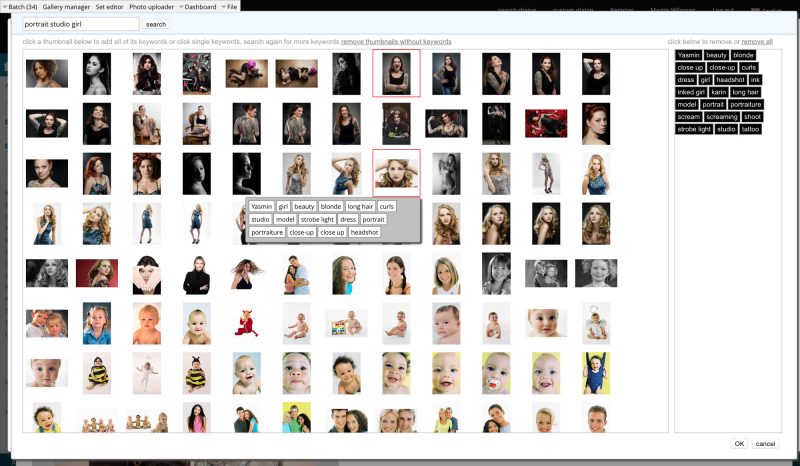When adding files to the system via the built-in upload function – and when editing the metadata of files already in the system – you can quickly add keywords from similar files already in the database.
Simply search for files using one or more keywords – like you would on the client facing pages – and then build a list of selected keywords by clicking thumbnails, or by clicking single keywords attached to those images. This function is available for administrators and for suppliers with upload and/or editing permissions. And it can be used whether or not the keywords field is linked to the controlled vocabulary.
The above screenshot shows a dialog with search results, letting you choose keywords from files already in the database. Hovering over a thumbnail displays the keywords used for that file. You can click single keywords or all keywords by clicking the thumbnail.
How does it work?
- On the upload page, you’ll see a button Keywords from files next to the keywords field. In the metadata edit dialog you’ll see a link “from files…”.
Click the button or link (depending on the page you are on) to open the dialog. - In the search box on the top left, enter one or more words and click search. The first 100 thumbnails will appear.
- Hover over a thumbnail to see all of the keywords that are attached to that file.
– Click the thumbnail to add all of its keywords to the list with selected keywords (on the right in the dialog).
– Or, to add just one or more keywords from the file, click on the keywords that you want to use. - You can click on other thumbnails (i.e. repeat step 3) to add to your selected keywords list.
And you can search again without losing the list that you have already built. - If you have added all keywords from a file, but you want to remove one or more of those, then simply click on the keywords that you don’t want in the list on the right. If you click on other thumbnails to add all of the keywords from those files, the ones that you have already removed will not be added again.
- When you are done, click ok at the bottom of the dialog and the keywords field will automatically have the merged results of the keywords that were already in there and the new ones that you have selected.