Data processing rules are a powerful means of cleaning up / standardising metadata. You can furthermore create rules to apply search filter codes, to apply file properties based on the metadata that you receive – and to automatically enrich your metadata by use of your vocabulary.
Available in all versions of XS 28.2 or later
Also read Working with the controlled vocabulary
Processing conditions
Processing conditions are created to limit execution of a rule to certain files. This can be done based on the metadata and based on the supplier or supplier group to which a file is linked (note that supplier and supplier group are the generic terms used, think for example photographer and agent.
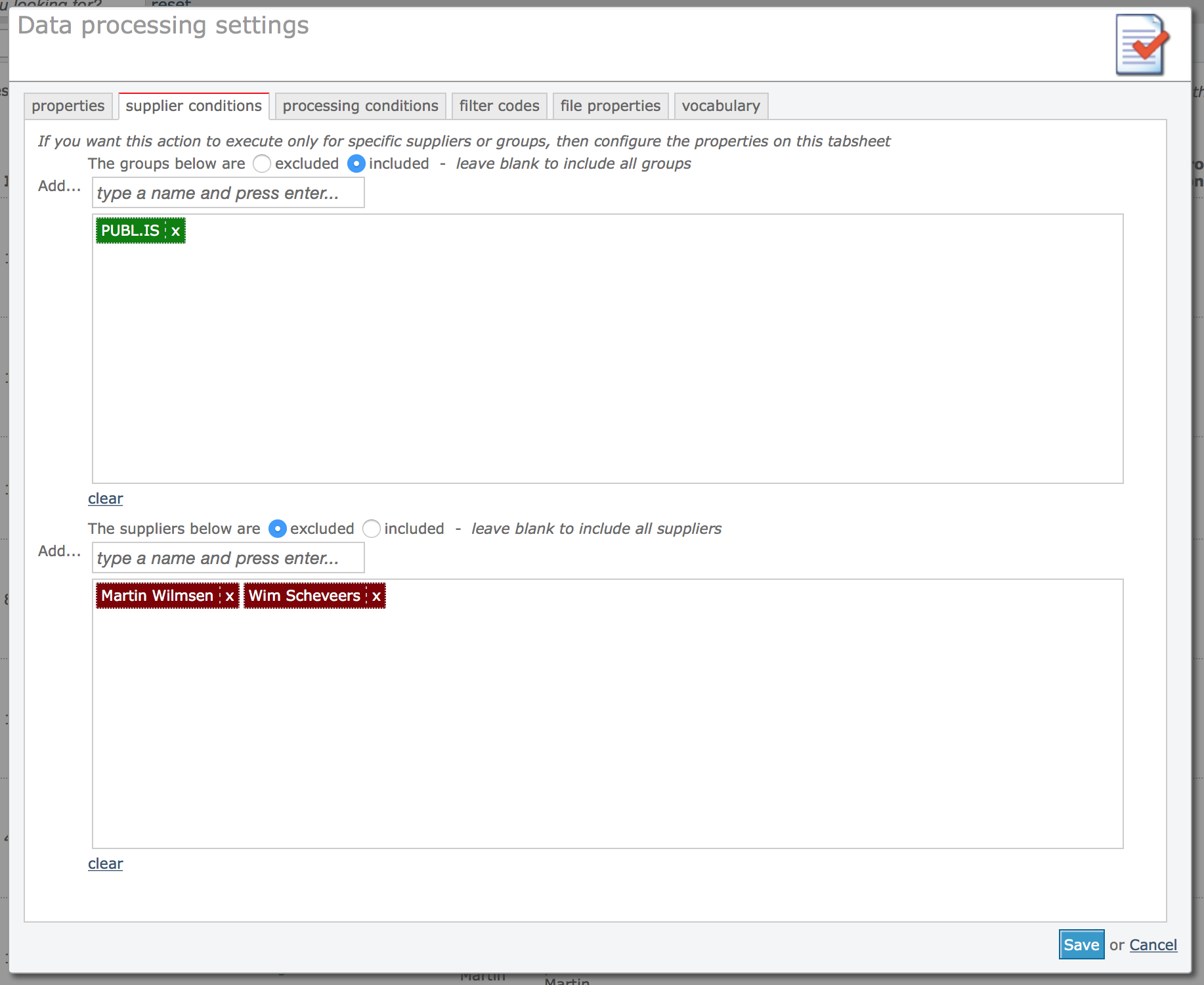
The above screen shot shows how this rule is limited to the supplier group (agent) PUBLIS only. Note that the radio button Included is checked. This means that only the specified supplier groups are included. If the radio button Excluded is checked, then all supplier groups are excluded with the exception of the ones specified in the list. The above screen shot also shows that two photographers are excluded. So all files of all suppliers belonging to the group PUBLIS are included, but not files from the two photographers in the list.
You can furthermore create metadata based conditions on the Processing conditions tab sheet. If you create multiple conditions here, that means that all of the conditions must be met. Let’s say you want to remove web and e-mail addresses from the captions of files that are entering the system from PUBLIS. You can then create a condition that tests if the caption is not blank. This will save processing time because there’s no need to run the action if the caption doesn’t contain any text.
Filter rules
Recommended reading:
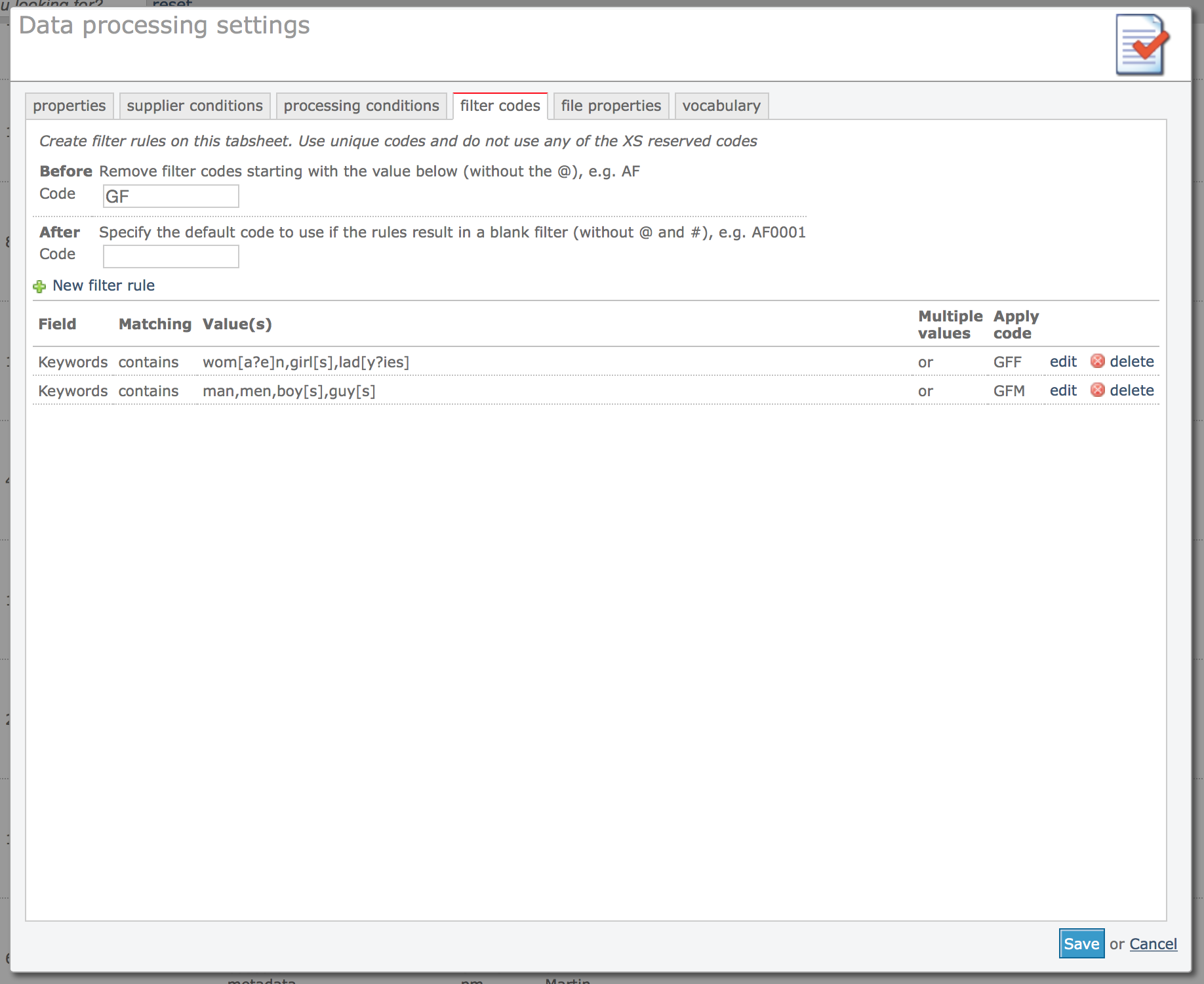
The above screen shot shows a simple rule configuration to create custom filters for gender. These filters can then be used on the client facing pages to let users filter their search results for files about women or men only.
The first rule looks for the words wom[a?e]n,girl[s],lad[y?ies] in the keywords field. The letters between brackets are shortcodes. I.e. won[a?e]n is the same as writing woman, women. This particular string will expand to: woman,women,girl,girls,lady,ladies. So if the keywords field has any of these words, then the filter code GFF will be added. Infradox XS filter codes always start with the @ sign and end with the # sign. You don’t have to specify these, this is done automatically.
The next rule looks for the words man,men,boy,boys,guy and guys – and if any of these words is found in the keywords field, then the filter code GFM is added.
At the top of the tab sheet you see that any existing filter codes starting with GF will be removed first. This is used to make sure that old filter codes are removed when the metadata of a file is changed and therefore reprocessed. For example, a file may have initially gotten the filter code GFM (for male) assigned, but during an update the words that triggered this may have been removed. So the filter code should be removed as well.
Note that when you use contains (or does not contain) to find words in the metadata fields keywords, caption, category or subcategory – this function will look for whole words only. So if your keywords field has boy,girlfriend,park,dog,trees and you are testing for the value girl, it will not match.




