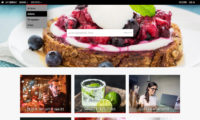Many photo libraries allow selected clients to download files either immediately or after download approval by an administrator. Actual usage is often not known at this stage. For instance, an order may contain 5 different files but at the point of delivery the client has still to decide which of these files will actually make it into a publication. Infradox has a function that simplifies the process of keeping track of actual usage by allowing you to specify whether or not files were used, and you can also ask your clients to confirm usage before a certain date. The client facing web site has functions built-in to allow your clients to confirm usage (or to confirm that a file was not used) and the new notification system will remind them to take action in time.
Note that you can also create reservations on files, which is described in the article File restrictions and reservations.
Enabling usage confirmation in backoffice
Go to Site Configuration, Pages and menu and click the section heading Website menu. You’ll see a checkbox “Usage confirmation” underneath the “My account” menu item. Tick the box to enable this function. The My account menu on the client facing pages will now have a new menu item for this purpose. You can specify how this menu item is called yourself (see screenshot below).
It is recommended that you also enable notifications in the menu (you’ll find this setting in the same place described above). This will notify your clients if there are files for which usage must be confirmed soon or should have been confirmed already. You can specify the number of days to be used to calculate when notifications (i.e. reminders) will start to appear.
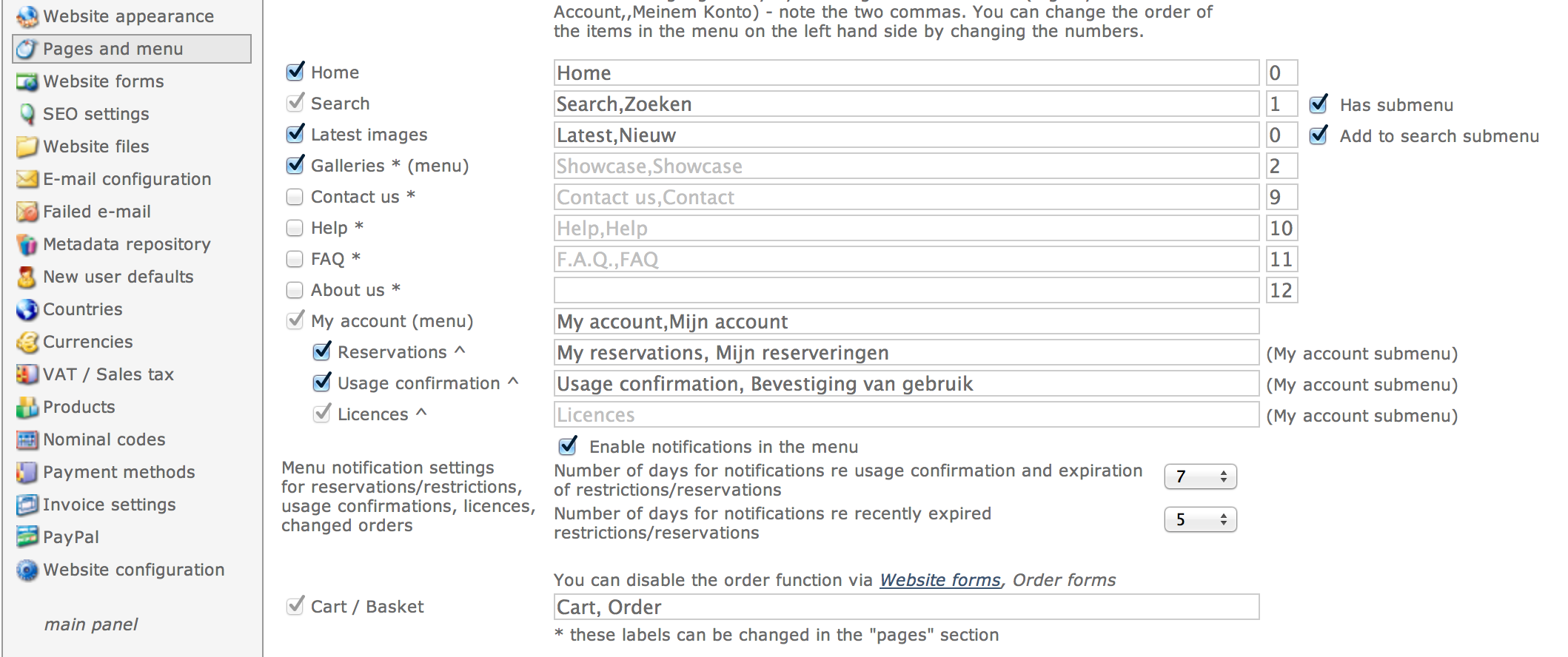
How does it work?
On the administrator’s order view page, each order detail will allow you to choose from the following options:
- No action required
Use this option for order details that do not require usage confirmation. - Requires confirmation on or before
Select this option if usage is still unknown and select a date to specify when usage should be confirmed at the latest. - Confirmed on
Select this option if you know that the file has been used. This option will also be selected if the user confirms usage (or if the file is marked as not used). If usage is confirmed this will show, including information telling you who confirmed usage and when.
Note that you can copy the settings to all the files in an order by clicking Copy confirmation settings to all details.
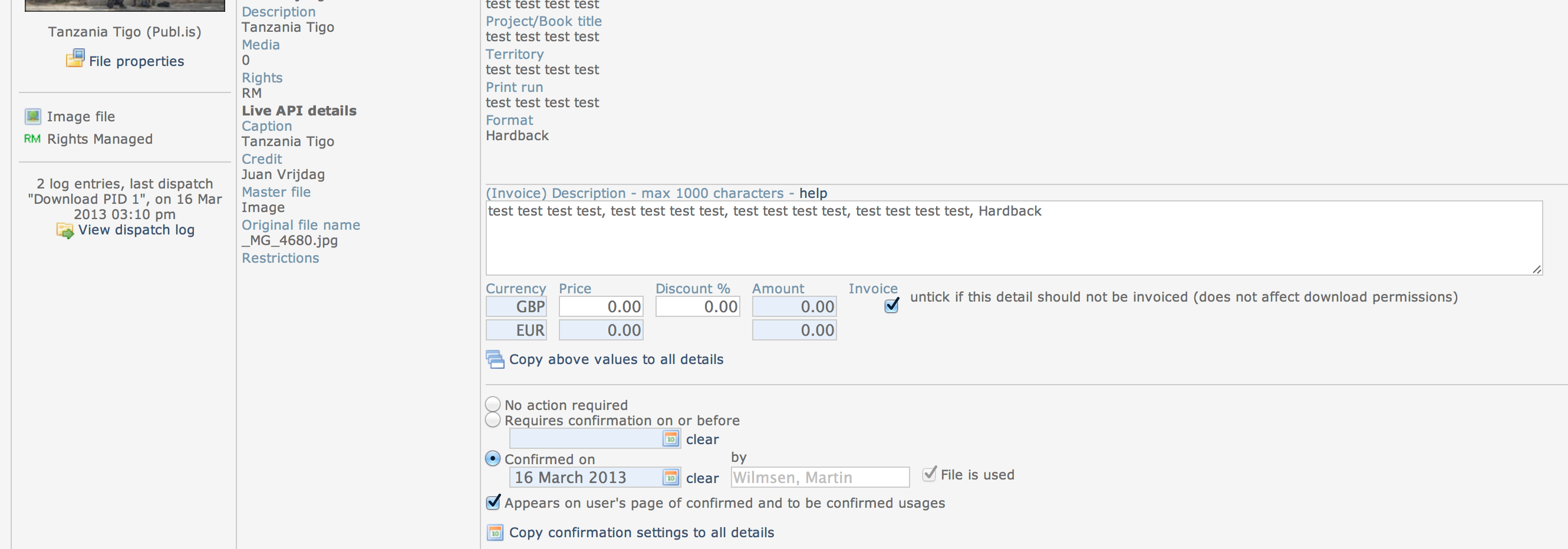
The order management page
The order management page – that lists all orders that meet your criteria – has two new filter options that allow you to list all orders that have files waiting to be confirmed, and to list all orders with files that were confirmed. The orders listed will also indicated information re the number of files confirmed and/or waiting to be confirmed.
Allowing your clients to confirm use
The setting Appears on user’s page of confirmed and to be confirmed usages determines if this file will appear on the client’s usage confirmation page. This page lists all the files waiting to be confirmed and/or already confirmed. Each file shows buttons that allow the user to immediately confirm that the file was either used or not used.
The client facing order pages (download pages) will also show whether or not use was confirmed, and if a file is waiting for confirmation your client will be able to immediately update the information with the click of a button. If Appears on user’s page of confirmed and to be confirmed usages is not selected, then you – as an administrator – will have to confirm actual file use yourself.
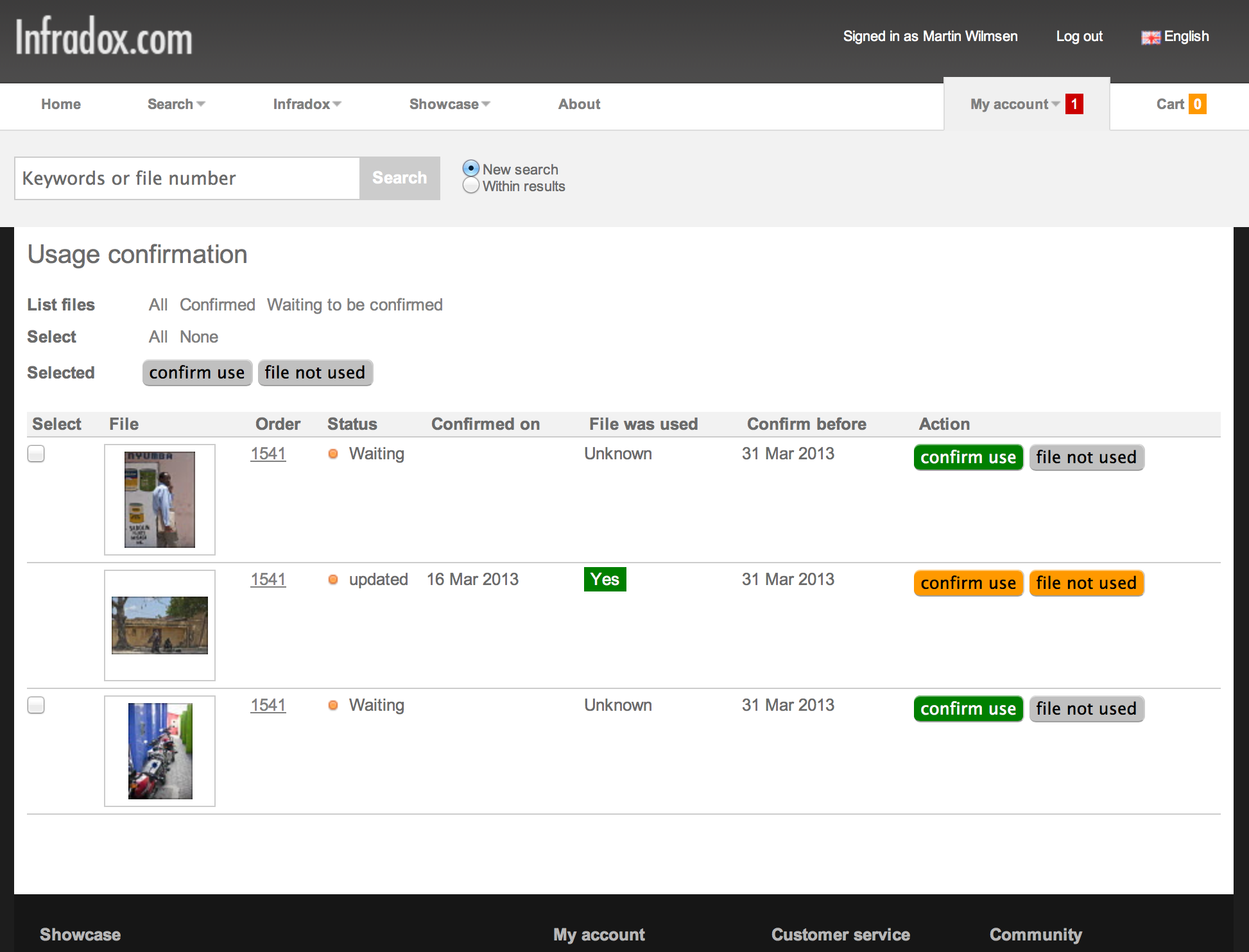
The above screenshot shows an example of a client facing page that the user sees. Each file can be confirmed separately or the user can select all the files to confirm use at once. If the user clicks either the “confirm use” or “file not used” button, usage information will be immediately updated and the buttons will change color to indicate the status change. If the user accidentally chose the wrong option, he/she can still change it by clicking the correct button. Once the user leaves this page, the changes are final ie can no longer be changed by the user. Note that you – as an administrator – can however still make changes at any time.