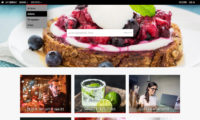Version 31.2 has several new functions and fixes.
Recommended reading
- IMPORTANT information for developers: required changes in custom templates and/or CSS
- Infradox XS version 31
- Custom pagination bars for thumbnail pages
- Overriding the quick search and advanced search functions
- HTML to display for ‘no search results’
- Pricing agreements
- Asynchronous download jobs
- Working with Font Awesome icons
- Customizing check boxes and radio buttons
- High Density display support and Dynamic thumbnail loading
- The Infradox File manager
- Finding and changing constants
File manager for website assets
- You can now use the new Website File manager to easily upload, organise and edit your website’s assets for several website functions – and your custom pages. Please read the article Website File manager for further information.
Finding constants that you want to change
- The constants are stored in folders and separated in many files. To find the file that contains a text that you want to change, you can now use the new search function. For more information please read Finding and changing constants.
HTML uploader data templates
- You can now save the data that you have entered for a file in the HTML uploader as a “data template”. You can apply those templates to uploads to quickly enter data that you frequently use later on. This function is available to admins, and to contributors.
German
- All constants, messages, form labels, mail templates et cetera are now also available in German.
High Resolution Display support
- Infradox now supports High Resolution Displays (such as Mac Retina) to automatically load images that are twice the size depending on the user’s screen resolution.
- You can now enable Dynamic thumbnail loading – the HTML is loaded first and shows place holders (spinners/loaders) where the thumbnails will appear. Thumbnails can be loaded when scrolled into view or all at once once the HTML is loaded. You can use this function whether or not you have enabled High Resolution Display support enabled.
- Please read High Density display support and Dynamic thumbnail loading for further information and instructions.
Ordering files / licences and Price agreements
- You can now enable a button that lets users buy a RM licence for RF files.
- You can now configure price agreements (client facing and/or for staff member info only). Detailed information: Pricing agreements
- Price agreements can be used for subscriptions allowing for e.g. a limited number of downloads in a month.
- You can now enable asynchronous download ZIP files for user orders (see below for further information).
- You can now automatically disable immediate download permissions if a user logs in from a country other than the country that is stored in the user’s account.
- The order pages can now handle orders with up to 300 files (note that very large orders result in long page load times, the recommended setting is a maximum of 200 files).
- The admin order page saves changes much faster than before, and it better handles large orders.
- The admin order management page clearly shows whether or not prices are visible to the end user.
- The order page/download page now uses CSS as opposed to script to show/hide restrictions et cetera.
- If a file is available for both commercial and editorial use, then this will not show as a restriction (i.e. the info is not displayed)
Twitter Cards
- We have added support for “Twitter Cards“. Go to Site Configuration, SEO/Metatags/Social to configure this function.
Job server
- You can now create metadata export jobs for files with numbers between a start and end id. If you don’t specify an end id, then the export will have a maximum of 100,000 files.
Displaying Restrictions, Model release and Property release info
- You can now configure release info to display a) ever, b) always, c) only if a release is on file, d) only if a release is not on file. The last option is new in 31.2.
- Display of release info is now controlled with CSS only which makes customisation easier and which makes pages load faster.
- When, how, where, which Restriction information displays is now controlled with CSS only.
- Restriction info is tweaked to display only when relevant to the user. E.g. “Not available to agents” only shows if the user is an agent, “Immediate download blocked” only shows if the user has permissions to download without having to wait for a staff member to review the order – et cetera.
Downloading lightbox comping images as a ZIP file
- We added a function that lets users download all the preview images in a lightbox as a ZIP file in version 31.1. In version 31.2 you can configure this function to download comping images. Whether or not the comping images have watermarks depends on the user’s permissions.
Asynchronous download jobs
- Administrators can now post download jobs for lightboxes, galleries, their batch, and any order (also orders created by users). A download job is processed on the server and a notification – including one or more download links – is sent by e-mail and “in app”. Such jobs can contain a maximum of 300 files each. The ZIP files can be created on the web server, and it is also possible to have the ZIP files copied to an AWS/S3 account for further distribution. This mechanism bypasses the order system.
- Users can now request download links for the files in their order. The process works as described above. The user can download the ZIP file(s) with a link sent by e-mail. Or from the order page where a link will also appear as soon as the files have been processed.
- Administrators can view the status of all jobs and jobs can also be cancelled.
- ZIP files are automatically removed from the web server after 48 hours, finished jobs are removed from the database after two weeks.
- Read Asynchronous download jobs for more information
Page layout / Thumbnail pages
- We have added several new “Flow” layouts for thumbnail pages that use CSS only.
- The bottom bar (displayed when both the lightbox and cart panels are minimised) can now be configured to display also when a user is not logged in.
- The status of the sidebars (i.e. open/closed) is now stored in the user’s cookies so that the correct status is restored when the user visits the site again.
- You can now choose to display “Recent searches” always (as opposed having to click to show the most recent searches).
- You can now display buttons or links for page layout options in your pagination bars. Alternatively, you can make the page layout options available in a drop down menu by use of a HTML select element. For more information, please read Custom pagination bars for thumbnail pages.
- You can now display captions or other data underneath thumbnails (in addition to displaying this data when hovering over a thumbnail).
Custom gallery overview pages
- We have added gallery root, gallery group and group galleries templates to the code editor to let you easily customise such pages with just CSS. The Gallery root page lists all “top level” groups with information about the number of groups and total number of galleries for each of these, the Gallery group page lists all groups in the selected root level, and the Group galleries page lists all galleries in the selected group.
Displaying suggested words if no search results are found
- You can now use the “similarwords” tag to display similar words (using a soundex algorithm) if a user’s search returned no results. For further information please read HTML for ‘no search results’
Overriding the search functions
PDF’s for galleries and lightboxes
- In version 31.2 you can enable the new PDF function that lets users download a PDF of the files in a gallery (e.g. portfolio, story, event and so on) and/or files in a lightbox. You can configure the PDF layout in back office (Site configuration > Image PDF’s).
- You can enable this function for lightboxes via Site configuration > Lightboxes. Available options are “Disabled”, “Enabled for logged in users” and “Available for admins only”.
- You can enable this function for galleries via Site configuration > Gallery pages > Buttons. Available options are “Disabled”, “For logged in users”, “For everyone”. You can furthermore configure whether you want this function enabled for all galleries or for galleries within selected top levels only.
Order, Cart, Order history and Invoice overview page
- The order history overview page now shows the thumbnails of the files that are ordered.
- The order history page indicates the number of files that were bought using a price agreement, and the number of RM and RF files in the order.
- You can now enable a dropdown box that groups orders and invoices per month to make it easier for users to find older orders/invoices.
Spam/Bot protection
- You can now enable reCaptcha to protect forms that can be posted by guest users (ie someone who is not logged in).
- You can now enable profanity filtering. This will forms to be posted but the data will not be stored or sent if it contains profanity.
User management
- We have added new filters to the user management overview page. You can now filter for ‘clients only’, for users with one or more pricing agreements, and for users with a specific pricing agreement. And you can filter results using the new “Most prominent role” filter option.
- We have added a search box for country
Lightboxes
- You can now edit notes for each file in a lightbox (enable this setting in Site configuration).
- You can now let users select favorites in a lightbox, the user can choose to “show all” or “favorites only”. And as a lightbox owner, you can view the user’s favorites.
Also read Lightbox collaboration. - Staff members (admins) can now immediately create an account when inviting someone to work on a lightbox who doesn’t have an account yet. The recipient of the e-mail is taken to a page where a password must be created – after which the lightbox will appear. This function can e.g. be used for “client proofing”.
- Admins can post download jobs for all files in a lightbox.
HTTP Uploader
- The HTTP uploader now shows the full file names on mouse-over.
Themes
- You can now apply one of the ready made “Design Themes” to have a starting point that will get you up and running quickly.
Login page
- You can now disable the login pop-up dialog if you want to always display the full screen login page instead (Site configuration > General settings > Sessions).
- The url to the login page is /requireslogin/ followed by the URL of the page the user was viewing, so that the user can be returned to that page after logging in.
- In addition to the custom login pop-up dialog, you can now create a custom version of the full screen login page too.
Password protected galleries
- In version 31 we added the option “Enable access control on galleries”. This option can be disabled to allow for more efficient caching if you don’t use access control. This however also disabled Password protection on galleries. In version 31.2 you can again use Password protected galleries, even if access control on galleries is disabled.
Invoice and Sales report layout
- We have added the fixed width fonts Courier and Courier New and the font sizes 6 and 7 for all fonts
- The text fields are now displayed using the selected font settings
Syndication
- You can now also create conditions that test for values larger or smaller than a specified value. E.g. to restrict syndication files larger than a specified number of pixels only.
- We added the fields id, reference code, ranking 0, ranking 1, ranking 2, file width, file height, longest side and shortest side to the list of fields that you can use to create conditions.
- Syndication processing now takes place outside of normal processing to prevent unnecessary file processing delays.
- Read the article about Syndication for more information.
Metadata processing
- You can now also create conditions that test for values larger or smaller than a specified value. This can for example be used to create filter codes for files smaller than a specified size.
- We added the fields id, reference code, ranking 0, ranking 1, ranking 2, file width, file height, longest side and shortest side to the list of fields that you can use to create conditions.
- You can now specify a fixed value to apply to a selected field if the configured criteria (i.e. processing conditions) have been met. The fixed value can be appended to the target field or it can be configured to overwrite the target field. You can also specify a separator so that you can use this function to automatically add keywords.
- Read the article Data processing rules for more information.
Gallery processing
- You can now also create conditions that test for values larger or smaller than a specified value.
- We added the fields id, reference code, ranking 0, ranking 1, ranking 2, file width, file height, longest side and shortest side to the list of fields that you can use to create conditions.
- Read the article Gallery processing for more information.
Code editor
- We added the ‘listfiles’ widget that lets you output files in a folder that you specify. You can use this to e.g. generate output for a custom made CSS only slide show.
- You can now use the ‘similarwords’ xs tag (see above)
- You can now click the “View code” button to view a code example in the code editor without loading it into the editor. You can also copy that code to the clipboard so that you can paste it at a specific position in the file that you are editing. E.g. to copy the CSS required for a specific function – such as price agreements – only.
- Several example templates have been added, e.g. for custom login dialogs, login pages, client facing price agreements et cetera.
Important notice
- We will remove the “button images” option from “Website style” in one of the next updates. You can already select the new “No images” option and you can then add the default CSS that uses Font Awesome icons instead of images (read the CSS paragraph below). If you need help upgrading to the new CSS approach for your icons then create a support ticket, and we will take care of this for you. Please read Working with Font Awesome icons.
CSS and HTML
- The thumbnail slot templates and related CSS have changed. If you custom templates you must make changes. Please read the article Information for developers for instructions.
- You can now enable “Font Awesome” for thousands of vector icons and social logos. Also read Using custom CSS and Working with Font Awesome icons.
- All radio buttons and check boxes now have HTML labels. This lets you easily customize the appearance of such input elements. Customizing check boxes and radio buttons.
- The HTML element now has classes to indicate if CSS grid is supported by the browser. E.g. if it has the class mzr_cssgrid then it’s supported (i.e. it’s a modern browser with HTML 5 capabilities), if it has the class mzr_no-cssgrid then css grid is not supported. Note that you can also read the settings object property cssgrid in your Javascript (settings.cssgrid).
- You can now enable tool tips on thumbnail buttons (or any other button).
- You can now select the setting “No button images” in Website style. This will exclude all graphics from the CSS so that you can have full control over this. This new setting works together with the new FontAwesome setting – we have added a CSS example to the code editor.
- To reduce the number of browser server requests (and as such to improve page loading speeds), XS version 31.2 compiles a single file for the CSS required for the selected website style, the configured buttons, you custom CSS and the mobile CSS.
- You can now use variables in your CSS (e.g. $mybackgroundcolor=#eeffdd)
Updated version of Thumbnail pages script
- If you are using a custom version (template in the code editor) of the Thumbnail pages script, then you’ll need to make changes to it. The new version is available in the code examples folder. If you need help making the required changes to your script file, then create a support ticket on xpertise.zendesk.com.
API Data server
- You can now add the parameter maxdesclen to truncate the gallery descriptions when fetching data for contributors
- You can now add the parameter filecount to include a gallery filecount property to the JSON data when fetching data for contributors
- For further information please read the article about the API Data Server
Custom rewrites
- The software has been changed to create an additional rewrite rule for every custom rewrite rule, so that additional parameters added to url’s (e.g. when linked from Facebook) will work.
- You can now create rewrites for custom pages in the code editor.
Other changes
- We restyled and optimised several of the management pages in Backoffice
- We optimised session management and the use of cookies
- The IP location database has been updated with new IP ranges
- The Infradox “health check” service now appears as such in the sessions log (XSHEALTH followed by an IP address)
- You can now overwrite all labels in the metadata repository with the defaults for all or selected locales.
- The batch editing dialog now empties and disables fields if you tick the “empty field” checkbox to make this function more clear.
- We have removed the “prev/next” hrefs from the HTML head, because it caused Firefox to preload pages – which in turn caused session state problems.
- We no longer offer Infradox Satellite. Support for this version has been removed from the software. We’ll be announcing a new version for photographers shortly.
Bug fixes
- Saving the Paypal settings without a Paypal sandbox user id caused an error. This is fixed.
- Under certain conditions, the cart panel (at the bottom of e.g. search results) did not update when adding a file to the cart.
- Under certain conditions, the lightbox panel buttons were duplicated after adding a file from the lightbox panel to the cart.
- Some administrative e-mails (such as daily statistics) bounced as a result of a missing sender name.
- The payment run function failed if the banking details had an apostrophe in the text.
- Deleting a “Gallery processing rule” resulted in an error.
- Some mail templates left the shortcodes if no value was provided in the final e-mail message (e.g. [msg]).
- The “Order print” form failed to post if the address details were disabled in backoffice.
- Search filters defined in Gallery manager weren’t applied to search queries.
- “Add all files to cart” when used on the full screen lightbox page caused intermittent errors.
- If “Payment reports” was disabled for Contributor statistics, then “Sales info” was disabled as well.
- If a contributor’s upload permissions were disabled, that contributor had no access to the contributor toolbar anymore.
- “Stop words” weren’t applied to searches (in combination with certain settings).
- Fixed a bug in the Quotation form if the form was configured to use the Price calculator.
- Fixed a problem that sometimes took you back to the wrong thumbnail page after using the thumbnail scroller on standard preview pages.