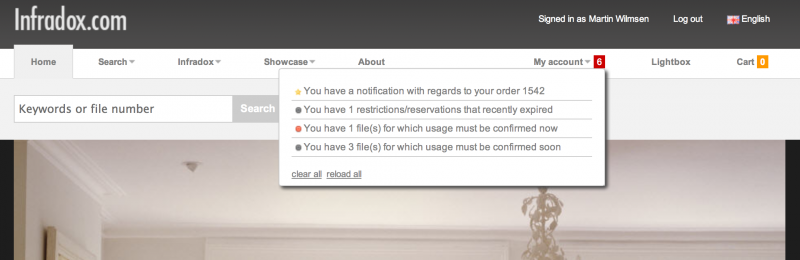Infradox XS sends notifications by e-mail for important events. E-mail notifications can be sent to staff members and web site clients. E.g. if the status of an order changes, a restriction expires, a new user registers and so on. You can configure e-mail notifications via Site configuration, E-mail configuration. In addition to these e-mail notifications, you can use the website notification system. If enabled, the account menu item in the main menu will show the number of notifications on the client facing website. If the user clicks this number, a box will slide down showing detailed information. Clicking a notification will take the user to the relevant page. Notifications may for instance tell a user that there are reservations or restrictions that have recently expired or that are about to expire in the next x days. Furthermore there may be notifications to tell the user that there are files waiting for usage confirmation and/or changed orders.
The above screenshot shows how this can look on the client facing pages.
How does it work?
When the user logs in, the system will check if there are notifications and if that’s the case, the number of notifications will appear next to the My account item in the main menu. Note that in the above example there are 6 notifications in total, 3 about files waiting to be confirmed, 1 about a file that should have already be confirmed, 1 about a reservation or restriction that recently expired and 1 about an order that was changed. Clicking a notification takes the user directly to the relevant page. The number in the menu will automatically adjust itself once the user has visited the relevant page. E.g. if the user clicks the order notification link, the order page will load and the notification number will change to 5. Notifications about restrictions/reservations and usage confirmations will also disappear after the user visits the relevant page – but if the user doesn’t take action, these notification will automatically reappear the next time the user logs in, or when the user clicks the “reload all” link in the notification box or in the My Account pull down menu.
When is a user notified of changes to orders?
What’s particularly nice about the order notifications is that the user will be instantly notified if something changes with regards to an order – without having to wait for an e-mail. These notifications are updated in real time. So if you as an administrator grant permissions on an order, the user will be instantly notified. Note that you can choose not to raise a notification if you change an order. For instance, if you make changes to an order that are not relevant to your client. To make this possible, the bottom of the administrator’s order page has a checkbox “raise user notification flag” – so that you remain in full control of which changes the user will be notified (see screenshot below).
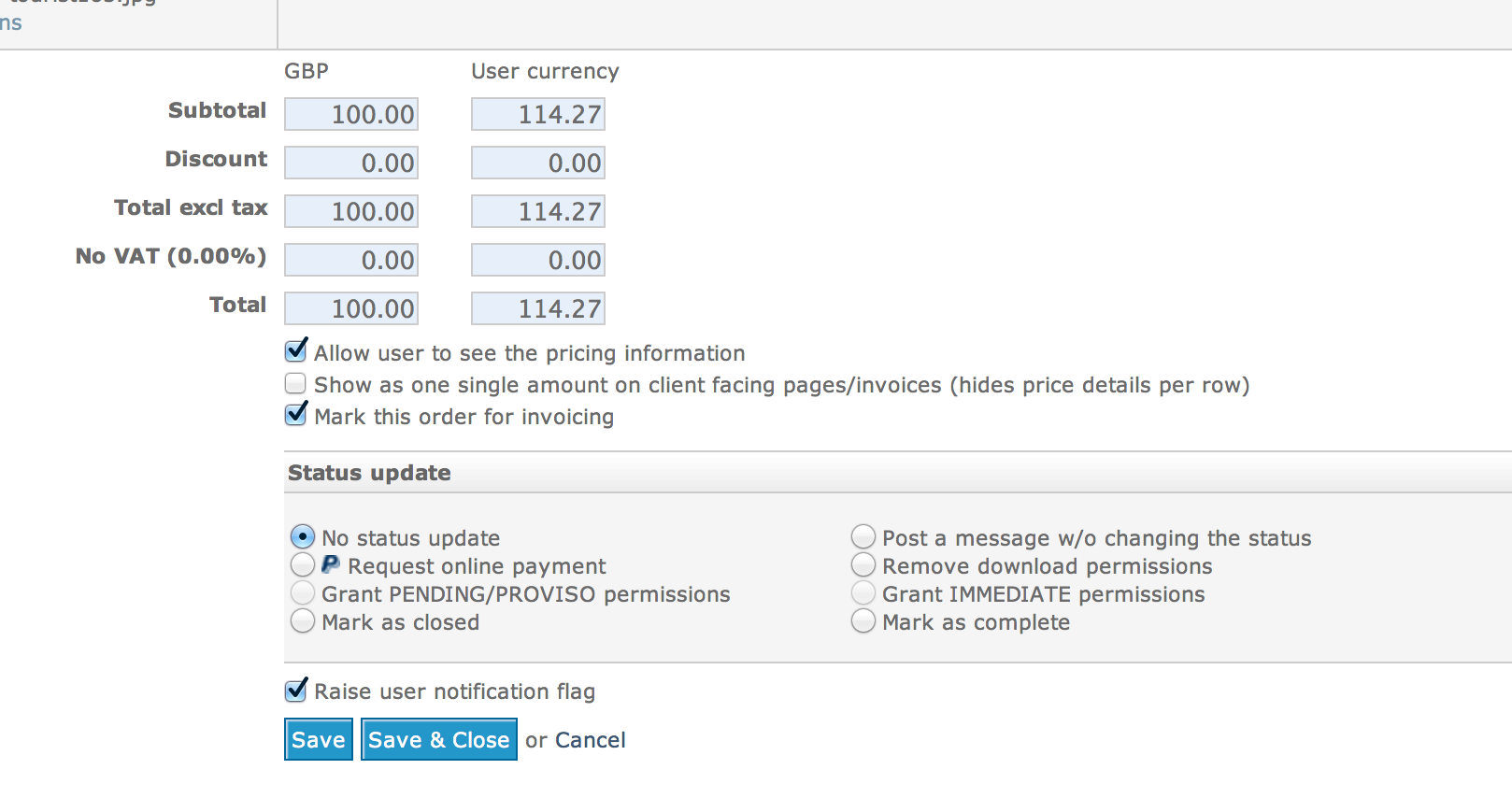
How to configure the notification system in Back office
In Back office, go to Site configuration, Pages and menu and click Website menu to open that section.
Underneath the My account menu item, you can enable Reservations and Usage confirmation if you want to enable those functions. Note that this is not required if you only want to send notifications about orders. Tick the “Enable notifications in the menu” checkbox to enable the notification system. In the Website menu section you’ll find two other options that are relevant for the notification system:
- Number of days for notifications re usage confirmation and expiration of restrictions/reservations
This setting allows you to change when notifications will start to appear. E.g. if the user has to confirm whether or not a file was used before a certain date, then this setting determines how many days before this date the notifications will appear to remind the user that he/she has to take action. If there are restrictions/reservations, then this setting will determine when warnings about expiration of such restrictions or reservations will start to appear. - Number of days for notifications re recently expired reservations/restrictions
This setting will determine for how many days a notification will keep appearing to inform the user that a restriction or reservation has recently expired.