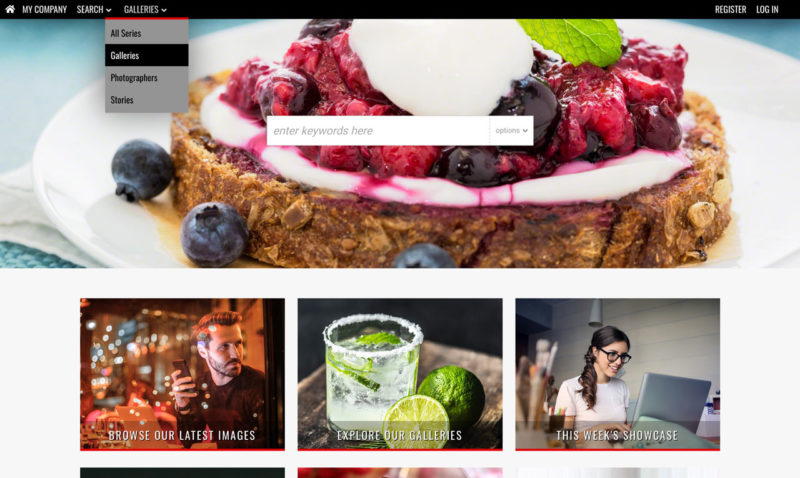How it works
To be able to use SEO friendly url’s – aka clean url’s – Infradox websites use cookies. Cookies are saved in your browser’s storage, and sent to the server with every page or data request that your browser executes. Infradox cookies are strict, which means that the cookies can be read by your own website only. Infradox cookies are not for tracking or commercial purposes.
If the cookies are empty when the first request is received by the server, then the server creates a new session with a unique session id. The session data contains basic state information, for example: what did you last search for, which page of the search results did you last load et cetera. With this information, the website can e.g. return you to the correct pages when you navigate the website, pages can be displayed with sidebars and panels opened or closed, using the correct view style, the number of items per page et cetera – all depending on what you last selected.
Session data is stored on the server, the unique session id is stored in your cookies. So if for example you navigate to page 4 of your search results, the server receives your session id (in your cookies) alongside your request for that search results page. And thus the server can load and update your session / state data.
Once you have logged in, then the session data on the server will contain information with regards to your user account, location, permissions, active lightbox and so on.
For security, the user’s IP address may not change between requests that are sent using the unique session id.
Cookie problems
The information in the previous paragraph should make it clear that Infradox websites will not function if the browser does not accept cookies. However, it may be that parts of the website function fine, and that problems only start to occur when a user is logged in.
In case of problems:
- Make sure that the browser accepts cookies from your website.
- Check if a browser plug-in is installed that may interfere with cookies being either stored, sent or received. Some anti-virus or malware protection plug-ins do this.
- If 1 and 2 are not the cause of the problem, then the cookie data may have gotten corrupted. In that case, clear the browser’s cookies to have a new session started automatically.
In case the above suggestions don’t solve the problem, try the following:
- Try another modern browser and or/try another computer or device.
- Make sure that the IP address doesn’t change between requests.
- Check if there’s a proxy server that returns locally cached results (the user may need to check with their IT department).
If none of the suggestions solve the problem, then the cause is most likely beyond the scope of what Infradox support can do to help.
Users can’t be logged in more than once
Sessions must be unique. When a user logs in, the server stores the user’s information in the session data on the server. Most importantly, the user’s permissions, price agreements and restrictions. For reasons of security, a user account can be logged in from one single browser only. If the account is used to log in while there’s (still) a logged in session on the server, then that existing session is marked as “logged out” (guest used), and the new session is marked as “logged in”.
Multiple login information
If the “Multiple login information” page is displayed after you have logged in, that means that there already/still was a “logged in” session on the server for your account. This doesn’t necessarily mean that there’s a problem, possible reasons for this are:
- You are sharing your user account with others. Every user should have their own personal account, don’t share your account with others.
- You are using more than one browser on the same computer. Cookies are not transferred between browsers on your computer or device.
- You are using the website on more than one computer or device (e.g. in the office and at home, or on your computer and on your phone).
Note that if you see the “Multiple login information” page, and another user is using the same account – it means that that user is now logged out. And that if he/she logs in again, then you’ll be logged out.
If you get this message and you are sure that none of the possible reasons listed above are the cause, then this may indicate a problem with your cookies. In that case, please carefully read the paragraph about cookie problems above.
“Page doesn’t exist” is displayed when loading the website
If you go to the website and the text “Page doesn’t exist” is displayed, although you are trying to load a page that does exist – that means that the browser was logged in with an admin account and that the session is no longer valid on the server. E.g. because the account was used to log in using another computer, device or browser. Or because the session expired. Simply refresh the website and it will load normally. Note that this can only happen with admin / staff member accounts, not with normal user accounts. Note that you can configure how long inactive (admin) sessions will remain active on the server via Site configuration in Backoffice.