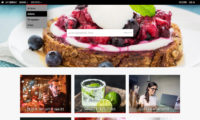Introduction
Infradox websites use your own mailbox to send all e-mail from the website (unless configured otherwise on your request).
E-mail is sent to both your website users, and to you as an administrator/website owner.
This includes for example lightbox links, account activation links and so on, but also notifications about new users, orders, errors and so on.
Note that it is recommended to set up an e-mail address/mailbox to be used by the website only.
Related articles
- E-mail configuration and templates
How to configure the mail server settings and how to edit the e-mail templates - Configure Google Workspace for website e-mail
How to configure Google mail for allowing 3rd party apps or devices to sign in - Configuring a SPF record in DNS
How to add a Sender Policy Framework record for sending mail from your website
If e-mail is not being received by a specific user
- The recipient’s e-mail address is incorrect. Check for typos and ask the user to confirm the e-mail address by other means.
Some users think that they registered using a specific e-mail address, but actually registered with another address. - The e-mail ended up in the user’s spam folder or it was rejected by the receiving mail server or mail box rules.
A password reset e-mail is not sent/received
- The e-mail address must be the e-mail address that the user specified when registering. Such e-mails can’t be sent to other e-mail addresses.
- The user account is an admin account. The e-mail will not be sent for security reasons.
- The user account is not enabled. The e-mail will not be sent if the account is disabled or marked as deleted.
An activation e-mail is not sent/received
- If an admin disabled or enabled a user account before the activation e-mail is sent, sending it will be ignored.
- If an account is manually added by an admin and immediately marked as enabled, no activation e-mail will be sent.
If e-mail is not being received at all
First make sure that your mail settings are properly configured in backoffice via Site configuration > E-mail configuration.
Send an e-mail using a different mail account to the e-mail address that you have configured in backoffice.
If you don’t receive the e-mail, then the problem lies outside of the website/e-mail configuration. You may need to contact your mail host.
Common errors
- The mailbox password was changed, but the new password has not been entered in backoffice as well.
- The mail configuration settings in backoffice were changed, but not tested with the Test mail server and Send test e-mail functions.
- The mailbox isn’t configured to allow the web server to send mail (no Sender Policy Framework configured).
Read this article for further information: Configuring a SPF record in DNS for sending email from your website - You are using Google mail and the mail box has not been configured to allow the website to log in (even with the correct name and password).
Read this article for further information: Configure Google Workspace for website mail relay
How can I tell?
Go to Website logs via your dashboard. Click on the tab Failed mail.
If you see entries in the list, then click on “View error” next to a message in the list to see the log for that message.
This log will tell you what the problem was with this specific message. For example, there may be log info along the lines of:
- “No permissions to send mail” – indicates a missing SPF record,
- “Failed to login” – indicates that the login or password for the mailbox are not properly configured in backoffice.
If your website is on version 32.27 or later, two additional tabs are available in Website logs:
- Queued mail
This overview shows messages that are queued in the database, but for which an e-mail has not yet been generated. Normally these messages should not be in the queue for more that a couple of minutes. If messages are in there for a long time, then there’s a problem on the webserver. Resetting the mail server component can be done via this page (there’s a button in the toolbar). - Sent mail
This overview shows messages that have been sent without errors. If you can see that messages have been sent then the problem is not software, e-mail settings or mailbox permissions related.
Why is there no e-mail in my sent mail folder
The website sends e-mail using your mail account with SMTP relay. Such e-mails are not stored in your mail accounts sent mail folder.
If some e-mail is not being received
It some e-mail is received/sent and some e-mail is not, then the mail server settings and the mailbox are configured correctly.
- Are the messages that you’re not receiving enabled in backoffice?
Go to Site configuration > E-mail configuration and scroll down to the sections Admin notification e-mails and User notification e-mails.
Make sure that the checkboxes are ticked.
Can’t figure it out?
If you can’t solve the problem yourself, then create a ticket via xpertise.zendesk.com.