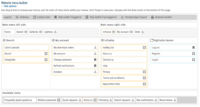Infradox backoffice offers several functions to import data from e.g. legacy systems.
You can also ask Support to take care of data imports for you. Read below for further information.
Data formats
- You can send us CSV files – quote delimited, comma separated, using indicated column names.
- We may be able to import data in other formats, e.g. from SQL server or MySQL database dumps.
- Contact us for possibilities, costs and further info.
USER ACCOUNTS
Important: you can import supplier / contributor data via Supplier management in backoffice. The supplier import function also lets you automatically create user accounts for imported suppliers if you want to grant suppliers access to sales info and statistics (requires the Contributor+ module). For more information about supplier records linked to user accounts, read this: /suppliers-supplier-groups-contributors-user-accounts/
User accounts can be imported from CSV files. You can supply CSV files with all the columns that you have available, but you CSV file must have the required columns (below) and you must use the exact column names as shown in capitals below. We will try to import any other optional columns from your data.
- The number between brackets after the column names below is the maximum length. Longer values are truncated.
- E-mail addresses are used to log in. If an e-mail address exists more than once in your data file, only the first one will be imported.
- Passwords can’t be imported. A password reset link can be sent to all users. The link will take the user to a page were the user is asked to choose a new password.
- All accounts are imported as “Enabled” accounts. To have accounts imported as not enabled, supply column ENABLED with a value of 0.
- All accounts are imported with standard permissions, i.e. users can create orders but must wait for a staff member to grant download permissions.
- You can “batch change” imported user accounts and permissions via User management in backoffice.
- If you want to import user accounts with USA State details, then the state names must match the USA States listed in this article exactly.
- If you want to import user accounts with Australian State details, then the state names must match the Australia States listed in this article exactly.
Required:
- First name / FIRSTNAME (30)
- Last name / LASTNAME (30)
- E-mail address / EMAIL (50)
- Country / COUNTRY (50)
- – or – country ISO code / ISO (2)
Optional:
- Enabled / ENABLED (1) use 0 or 1
- External systems id or code / ADMINCODE (15)
- Title / TITLE (15) e.g. Mr, Mrs et cetera
- Initials / INITIALS (6)
- Middle name / MIDDLENAME (20)
- Company name / ORGANISATION (50)
- Department / DEPARTMENT (50)
- Job title / JOBTITLE (50) e.g. Director, Researcher et cetera
- Type of business / TYPEOFBUSINESS (60)
- Phone / PHONE (25)
- Zip code / ZIP (10)
- City / CITY (50)
- State or province / STATE (50) see USA/Australia States below
- Address 1 / ADDRESS1 (50)
- Address 2 / ADDRESS2 (50)
- E-mail for finance / FINANCEEMAIL (50)
- Vat / Tax registration number / VAT (25)
- BIC / BIC (50)
- Bank account number / IBAN (50)
- Bank Account name / IBANAS (50)
- Bank details / IBANBD (500)
- Notes / NOTES (1000)
- Marketing info / MARKETINGINFO (1) use 0 or 1 if the user may be contacted with marketing info
USA States:
- Alabama
- Alaska
- Arizona
- Arkansas
- California
- Colorado
- Connecticut
- Delaware
- Florida
- Georgia
- Hawaii
- Idaho
- Illinois
- Indiana
- Iowa
- Kansas
- Kentucky
- Louisiana
- Maine
- Maryland
- Massachusetts
- Michigan
- Minnesota
- Mississippi
- Missouri
- Montana
- Nebraska
- Nevada
- New Hampshire
- New Jersey
- New Mexico
- New York
- North Carolina
- North Dakota
- Ohio
- Oklahoma
- Oregon
- Pennsylvania
- Rhode Island
- South Carolina
- South Dakota
- Tennessee
- Texas
- Utah
- Vermont
- Virginia
- Washington
- Washington D.C.
- West Virginia
- Wisconsin
- Wyoming
Australia States:
- New South Wales
- Queensland
- South Australia
- Tasmania
- Victoria
- Western Australia
SUPPLIERS / CONTRIBUTORS
You can import suppliers via Supplier management in backoffice. Click on the help button for instructions.
INVOICE DATA
- ID string max len 40 * (is FILEID > ID will be looked up in object name)
- PRICE amount with 2 decimals – in website currency *
- PRICEUSERCURRENCY amount with 2 decimals (if other currency, i.e. not website currency)
- CURRENCYCODE string of 3 positions (only if other currency, only configured/supported codes, e.g. EUR, USD, GBP etc)
- USERID number of user account (must exist in users database or import is skipped)
- TAXPERCENTAGE (number can have 2 decimals)
- INVOICEDETAILDESCRIPTION (string max length 10000)
- INVOICEREFERENCE (string max length 250)
- INVOICENUMBER * (string (but digits only) max length 6 – we can only import numbers if less than 800,000 because the numbering currenly in use starts at 801,xxx)
- INVOICEDATE * (using format yyyy-mm-dd exactly)
- AMOUNTRECEIVED * (is amount received in website currency from client for the INVOICE, not for the INVOICE DETAIL)
- INVOICENUMBER must be repeated for all details that need to appear on the same invoice.
- We use ID to look up the supplier for additional details.
- If ID is not found, we will import the invoice detail anyway.
- All info required for the invoice is looked up in the user table by use of the USERID. If not found, no data will be imported.
- NOTE, invoices are created but no info re whether or not the photograper was paid, how much, when etc is registered. So none of this will have any affect on what photographers can see on their statistics.